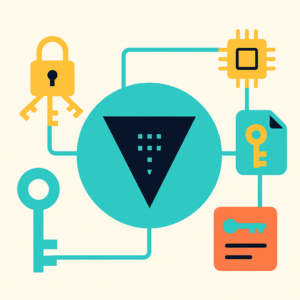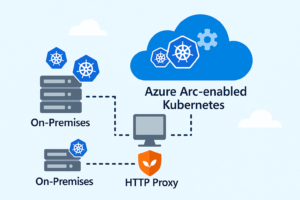✨ What is MinIO? A Cloud-Native Storage Powerhouse
MinIO is a high-performance, open-source object storage system designed for cloud-native workloads. Built with a minimalist philosophy, MinIO delivers Amazon S3-compatible APIs and excels in use cases such as:
- Cloud-native applications (AI/ML, analytics, microservices)
- Edge computing and IoT data ingestion
- Kubernetes-native deployments
- Multi-tenant storage for enterprises
- Backup, archive, and disaster recovery
Unlike traditional object storage, MinIO is built in Go, optimized for hardware efficiency, and can be deployed across bare-metal, containers, or VMs. It supports features such as erasure coding, encryption, versioning, and crucially: replication.

🔄 The Role of Replication in Object Storage
Replication in MinIO enables asynchronous/synchronous, S3-compatible object-level sync between buckets:
- Across buckets within the same site,
- Or across entire MinIO deployments (site-to-site).
Replication ensures:
- Data durability across locations
- Geo-redundancy for fault tolerance
- Multi-environment pipelines (e.g., dev → staging)
- Disaster recovery readiness
There are two levels of replication:
| Replication Type | Scope | Purpose |
|---|---|---|
| Bucket Replication | One bucket only | Sync specific workload or dataset |
| Site Replication | All buckets across sites | Complete DR and full-site mirroring |
Part 1: Bucket-Level Replication
🔍 Use Case: Cross-Environment Sync (Dev → Staging)
You’re running separate MinIO environments for development and staging. You want to replicate only the bucket containing build artifacts (not logs or images). Bucket-level replication gives you granular control over what is replicated.
✅ Step 1: On Target MinIO – Create Access Key and Secret Key
1/Open MinIO Console (http://IP Address:9001) > Access Keys > Create access key

2/Create a bucket named document (same name as the source bucket that will be configured for replication on Source MinIO) and enable versioning

✅ Step 2: On Source MinIO
- Create source bucket:
document - Upload some test files


✅Step 3: Configure Replication Rule via GUI
- In Source MinIO Console, open Bucket
document - Go to Replication > Add Rule
- Configure:
- Remote Endpoint: target MinIO URL (IP Address:9000)
- If MinIO server was deployed without HTTPS > Choose disable TLSAccess
- Key / Secret Key from Step 1
- Choose to replicate:
- Existing Objects: Enabling this option tells MinIO to replicate all existing objects in the source bucket immediately after the rule is applied—not just new uploads.
- Delete markers (optional)
- Save



✅ Step 4: Validate
After applying the replication rule, upload one or more test files to the document bucket on the Source MinIO. Then, switch to the Target MinIO Console and check the document bucket to confirm that all replicated files appear as expected. This ensures the replication rule is functioning correctly and the target has received a complete copy of the source bucket’s contents.

Part 2: Site-Level Replication
💡 Use Case: Full Disaster Recovery
You’re managing MinIO across two cloud regions or data centers. If Site A fails, you need Site B to be ready instantly with all data, buckets, and versions intact. Site-to-site replication is designed for this exact purpose.
✅ Step 1: On Source MinIO
- Create access key and secret key (same as step 1 on part 1)
- Create same-named buckets:
photos,logs,analytics - Upload some test files
ℹ️ Note: When configuring site-to-site replication, MinIO automatically creates the necessary buckets on the target site if they don’t already exist. You do not need to manually pre-create matching bucket names on the target MinIO instance. – Create Access Key and Secret Key



✅Step 2: Configure Site Replication via GUI
🔐 Authentication Note: When configuring site-level replication, you can use either the default admin username/password or create a dedicated user account that has the following permissions:
s3:GetObjects3:PutObjects3:DeleteObjects3:ReplicateObjects3:ReplicateDeletes3:ReplicateTagss3:ListBucket
Unlike bucket-level replication, this does not require using access key/secret key format — the username/password authentication is sufficient when using the MinIO Console GUI.
- Go to Replication Site Configuration in the Source Console
- Click Add Site:
- Configure Site name, Endpoint, Access Key and Secret Key for This Site (source site) and Peer Site (support multiple target sites with be replicated with source site)
- Select all buckets or specific buckets
- Save and activate site-wide replication


✅ Step 3: Validate
After site-wide replication is enabled, upload files to several source buckets (e.g., photos, logs, analytics). Then, switch to the Target MinIO Console and verify that the corresponding buckets have been automatically created and contain the replicated files.
This confirms that:
- Buckets have been successfully mirrored to the target site
- Object data replication is functioning as expected across all selected buckets
- The site-to-site replication configuration is operational and complete

🚀Conclusion
MinIO doesn’t just store data—it empowers you to build resilient, scalable, and production-ready infrastructure. With its intuitive Console UI and robust replication features, MinIO bridges the gap between performance and protection.
Whether you’re a developer syncing CI/CD artifacts across environments, or an infrastructure engineer architecting full disaster recovery between regions, MinIO replication gives you the tools to:
- Keep mission-critical buckets in sync with bucket-level replication.
- Mirror entire storage deployments with site-to-site replication.
- Automate failover and recovery workflows without complex setups.
- Manage everything visually through the MinIO Console—no CLI or scripting required.
✅ In real-world terms, this means:
- Dev → Staging sync with zero manual copy/paste.
- Multi-region availability for compliance and uptime.
- Edge → Core data pipelines for hybrid cloud.
- One-click DR setup that actually works when it matters most.
MinIO makes object replication not just powerful—but practical.
Why copy files manually when MinIO can do it faster — and with fewer typos?