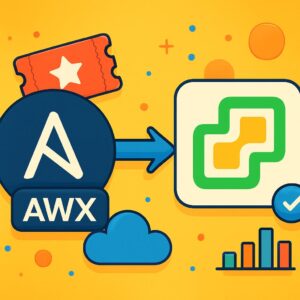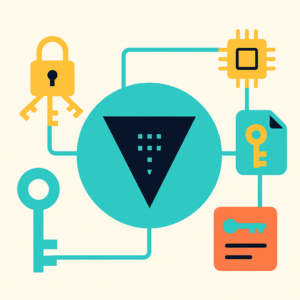Understand how Azure Service Map can enhance your application’s observability and streamline troubleshooting.
1/What is Azure Service Map?
Azure Service Map is a feature within Azure Monitor that automatically discovers and visualizes the relationships between servers, processes, and network connections in your environment. By installing the Dependency Agent on your virtual machines (VMs), Service Map collects data about process execution and network activity, providing an interactive map of your application’s components and their interdependencies
🔍 Key Features:
- Automatic Dependency Discovery: Identifies connections between servers and processes without manual configuration.
- Real-Time Visualization: Offers up-to-date maps reflecting the current state of your infrastructure.
- Cross-Platform Support: Compatible with both Windows and Linux systems.
- Integration with Azure Monitor: Combines performance metrics and logs for comprehensive monitoring.
🛠️ Use Cases for Azure Service Map
- Troubleshooting Application Issues: Quickly identify failed connections or misconfigured services by visualizing dependencies.
- Security Auditing: Detect unauthorized connections or unexpected communication paths.
- Migration Planning: Understand existing dependencies to plan effective cloud migrations.
- Change Impact Analysis: Assess how changes to one component may affect others in the system.

2/Demonstration: Implementing Azure Service Map
Prerequisites:
- An active Azure subscription.
- Azure Monitor Log Analytics workspace.
- Virtual machines (Windows or Linux) with Simple Application to monitor.
Steps:
1/Deploy 2 VM with Simple Application:



– Remote desktop to 2 VM > Install IIS and testing application browsing



2/Create external Load balancer to load balance traffic to VM:


– Add frontend IP configuration for Load Balancer (public IP for client access)


– Add private IP of 2 VM to backend pool of Load balancer


– Add load balancing rule routing traffic from port 80 to port 80 of backend servers

– Click Review and Create > Click Create
– Browsing to frontend IP of new Load balancer for access App

3/Create and Config Log Analytic Workspace:
The Service Map feature requires you to first create a Log Analytics Workspace and configure all relevant components (such as Azure VMs, Load Balancers, etc.) to send diagnostic data to that workspace.
- Navigate to the Azure portal.
- Go to your Log Analytics workspace.


4/Connect 2 VM App to Log Analytic Workspace:
- Click on each VM > Diagnostic settings > Install Diagnostics Extension for collect OS metric for Azure Monitoring: Choose storage account for storing metric and click Enable guest-level monitoring

- Click Log Analytic Workspace > Classic > Virtual machines > Choose 2 VM and click Connect



5/Configure what type log will be collected and send to Log Analytic Workspace:
Click Log analytic Workspace > Settings > Agents > Data Collection Rules

– Click Create


– Add data source (type of Log will be collected)


6/Config Load balancer send metrics and logs to Log Analytic Workspace:
- Click Azure Load balancer > Diagnostic Settings > Add diagnostic setting


7/Create and Config Azure Service Map Solution:

8/Deploy the Dependency agent virtual machine extension to VM:
- Using Azure Cloud Shell running Power shell command for install agent to 2VM:
Set-AzVMExtension -ExtensionName "Microsoft.Azure.Monitoring.DependencyAgent" -ResourceGroupName "trivm" -VMName Lab-App-01 -Publisher "Microsoft.Azure.Monitoring.DependencyAgent" -ExtensionType "DependencyAgentWindows" -TypeHandlerVersion 9.10 -Location “Southeast Asia”
Set-AzVMExtension -ExtensionName "Microsoft.Azure.Monitoring.DependencyAgent" -ResourceGroupName "trivm" -VMName Lab-App-02 -Publisher "Microsoft.Azure.Monitoring.DependencyAgent" -ExtensionType "DependencyAgentWindows" -TypeHandlerVersion 9.10 -Location “Southeast Asia” 
- Click on the Service Map solution and select View Summary. Please allow some time for the system to collect sufficient metrics and dependency data before the map is fully visualized.

- Click to Service Map Summary and choose object to view detail topology

3.Conclusion
In complex cloud environments, understanding how your systems behave — and more importantly, how they interconnect — is critical. Azure Service Map gives you a powerful, visual way to untangle that complexity by making invisible dependencies visible.
Instead of guessing where a process is talking to, or digging through logs trying to troubleshoot connectivity issues, Service Map lays it all out — processes, ports, protocols, and servers — in an interactive view that updates in near real time.
From incident response, to migration planning, to security auditing, the ability to trace dependencies at a glance transforms how teams operate. It’s especially valuable for:
- Platform engineers looking to reduce MTTR (Mean Time to Recovery)
- DevOps teams managing hybrid or multi-tier architectures
- Cloud architects planning phased migrations or cost optimization
By integrating with Azure Monitor, Security Center, and Log Analytics, Service Map becomes more than just a visualization tool — it becomes a core piece of your observability and automation strategy.
If you haven’t used Azure Service Map before, this is your invitation to try it. Once you see your infrastructure in motion, you won’t want to go back.
🔗 Additional Resources
Azure Service Map Documentation
Installing the Dependency Agent
🧠 “You don’t truly know your infrastructure… until you’ve seen it draw its own map.”