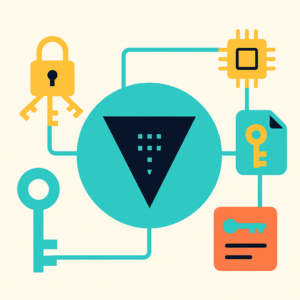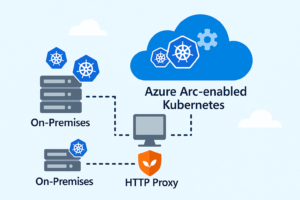In today’s hybrid work era, uninterrupted file access isn’t just a luxury—it’s a necessity. Whether you’re on the move, disconnected, or dealing with an unreliable network, the ability to work seamlessly with shared files can make or break productivity.
This post walks you through how to combine the power of Samba on Linux with Windows Offline Files to create a resilient file-sharing setup that works even when the network doesn’t. From configuration to testing, we’ll show you how to ensure your users (or you) never lose access to what matters most.
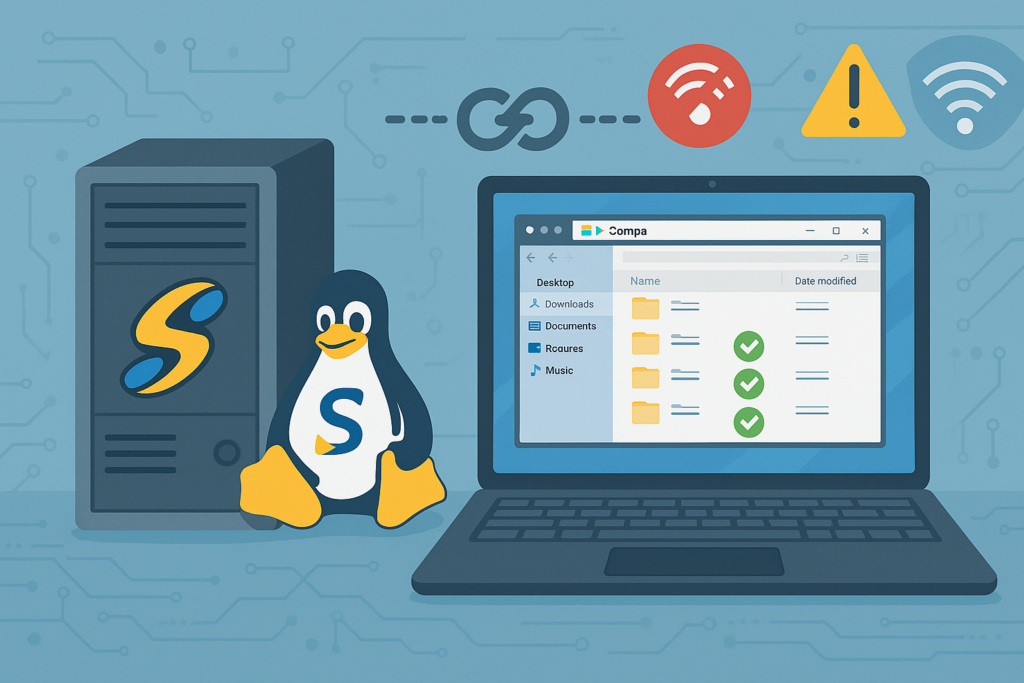
Step 1: Install Samba on Your Linux Server
Begin by installing the necessary Samba packages:
dnf install samba samba-common samba-clientStep 2: Create and Configure the Shared Directory
Establish a directory for sharing and set appropriate permissions:
mkdir -p /smshare/window_clients
chown -R nobody:nobody /smshare/window_clients
chmod -R 775 /smshare/window_clientsStep 3: Configure Samba for File Sharing
Backup the existing Samba configuration and create a new one:
mv /etc/samba/smb.conf /etc/samba/smb.con.bakCreate a new /etc/samba/smb.conf file with the following content:
[global]
workgroup = WORKGROUP
server string = Samba Server %v
netbios name = centos-server
security = user
map to guest = bad user
dns proxy = no
csc policy = programs
[Anonymous]
path = /smshare/window_clients
browsable = yes
writable = yes
guest ok = yes
read only = noThe csc policy = programs line enables client-side caching for executable files, allowing offline access.
Start smaba server
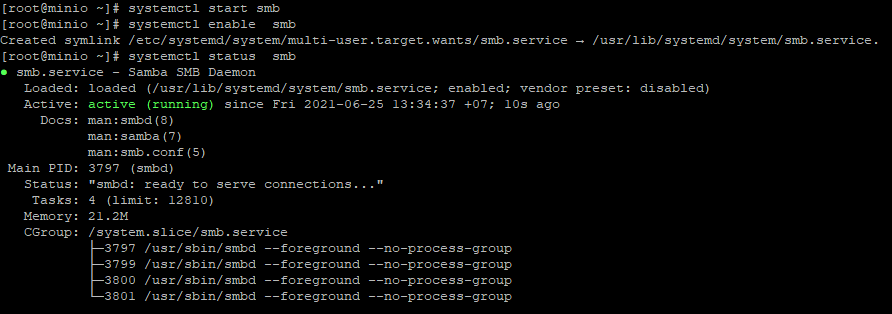
Step 4: Configure Windows Clients for Offline Access
This feature only support on Window 10 Pro and Enterprise
Navigate to Control Panel > Sync Center > Manage offline files.
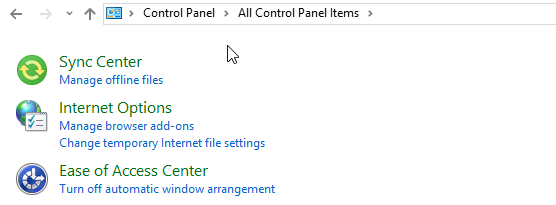
Click Enable offline files.
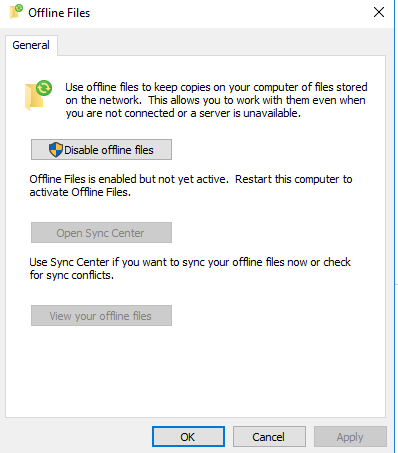
Restart the computer to apply changes.
Alternatively, you can enable or disable Offline Files via the Local Group Policy Editor or by modifying the registry.
Step 5: Map the Network Drive
- Open File Explorer.
- Right-click on This PC and select Map network drive.
- Choose a drive letter and enter the Samba share path (e.g.,
\\centos-server\Anonymous).
- Complete the wizard to map the drive.
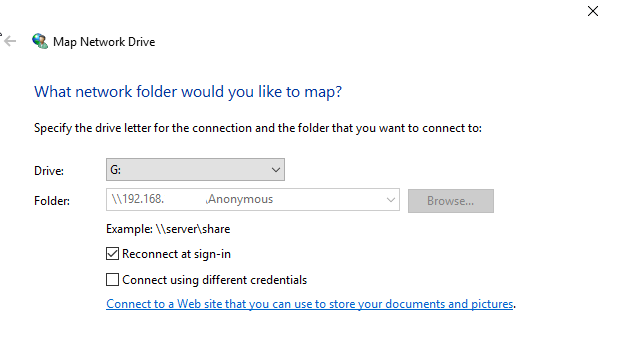
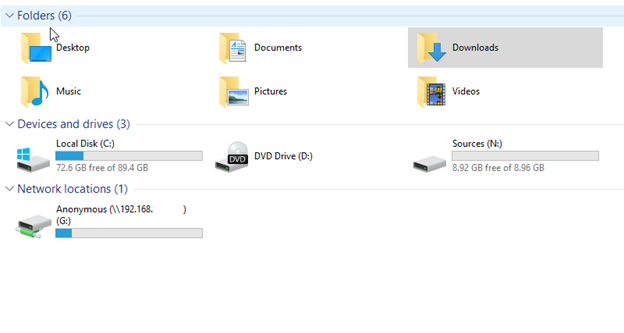
Step 6: Test Offline Functionality
To simulate a network disconnection:
- Disable the network interface on the Windows client.
- Access the mapped network drive; the files should still be available in offline mode.
- Open and run executable files to ensure they function correctly without network connectivity.
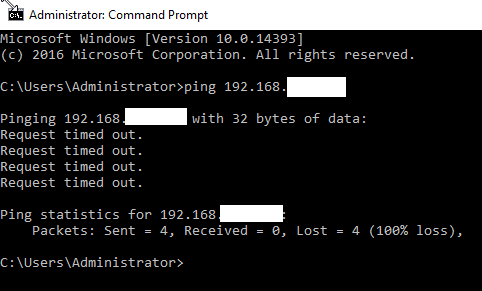
– But client still can access share files on Samba Server on Cache mode
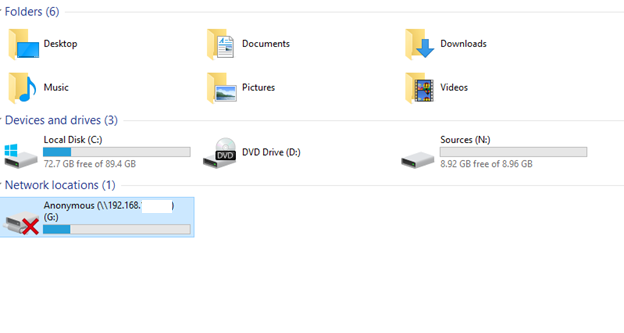
– Client can run executable proprams with caching files.
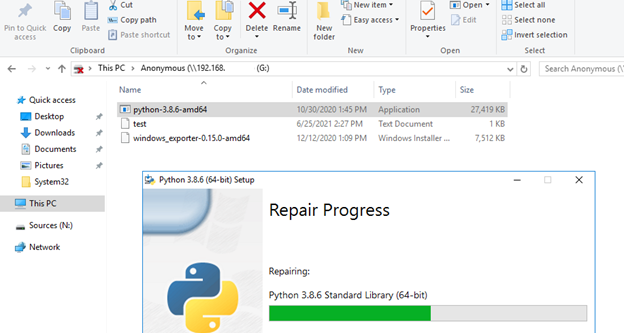
Conclusion: Offline, But Always On
With the right setup, going offline doesn’t mean going dark. By integrating Samba with Windows Offline Files, you give users the power to work anywhere, anytime—regardless of network hiccups. Whether you’re supporting a remote workforce, preparing for unstable connections, or just love the idea of resilient file access, this setup is a quiet hero behind the scenes.
No more frantic calls when Wi-Fi drops. No more “where’s my file?”
Just seamless sync, reliable performance, and a little less stress in your tech stack.
Feeling inspired? Try it in your environment—and let TechNoStress help you reclaim calm in your cloud workflows.
🔄 Resilience isn’t a feature. It’s a mindset.
— TechNoStress